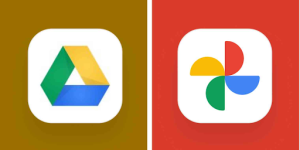Download and Share Google Photos album with other Android users
Follow these steps to share Google Photo Album on the Web:
Step 1: Click on the ‘Albums’ option on the left menu. Now go to the Album you want to share and select the three dots present on the top.
Step 2: Tap on the ‘Share Album’ option. You also have an option to click on ‘Albums’ and tap on it if you want to share.
Step 3: Tap on the ‘Share’ option in the upper-right corner of the screen to share Google Photo Album on the web.
Here’s how you can share Google Photo Album via Mobile Photos App:
Step 1: At the bottom of your phone screen, select ‘Library’.
Step 2: Select the album that you want to share and then tap on ‘Share’.
It is to be noted that a different set of rules have to be followed if the user you want to share the Google photo album wants to download copies of the images and upload them to a non-Google app.
Follow these steps to download Google Photo Album on the Web:
Step 1: Click on the ‘Albums’ option and then open the album that you want to share with your friends. You can either click on the album or select the name of the album in the left-hand column.
Step 2: Now, you have to select the three dots in the upper-right corner. Choose ‘Download All’. A zip file with photos from the album will be immediately downloaded by Google.
Step 3: If you want to download multiple photos via Google Takeout, you can do it through the ‘Download your Data’ page. Now, tap on ‘Deselect all’ and select Google Photos by clicking on the check box.
Step 4: You will see an option ‘All photo albums included’. Select it and then choose ‘Deselect all’ and check all the boxes of the album that you want to download.
Step 5: If you want to see how your pictures will be downloaded, then tap on ‘Multiple formats’ and tap on ‘Next Step’ after it is done.