Google I/O 2025: Gemini AI Features & Game-Changing Updates
Google I/O 2025 Gemini AI features have become game-changers, with updates for users and developers this year. Gemini 2.5 bought creative tools, subscription plans, real-time assistance, and more. This article will discuss Google I/O Gemini updates.
Gemini 2.5 pro
It is an advanced AI model recently launched at Google I/O Gemini updates. This model is built on the “thinking AI” model, meaning it answers questions and deeply understands the context.
Advanced Reasoning: Gemini 2.5 pro solves the complex problems from a human point of view. Gemini 2.5 pro has multimodal capability and can process image, video, audio, and text together. This is also powerful in coding.
Gemini app or web
- Go to your browser and hit Gemini
- In the top left corner, click on the Gemini field.
- 5 Pro experimental model selection.
- Start typing your prompt (text, image, or video) and send.
- Gemini 2.5 pro will respond to you.
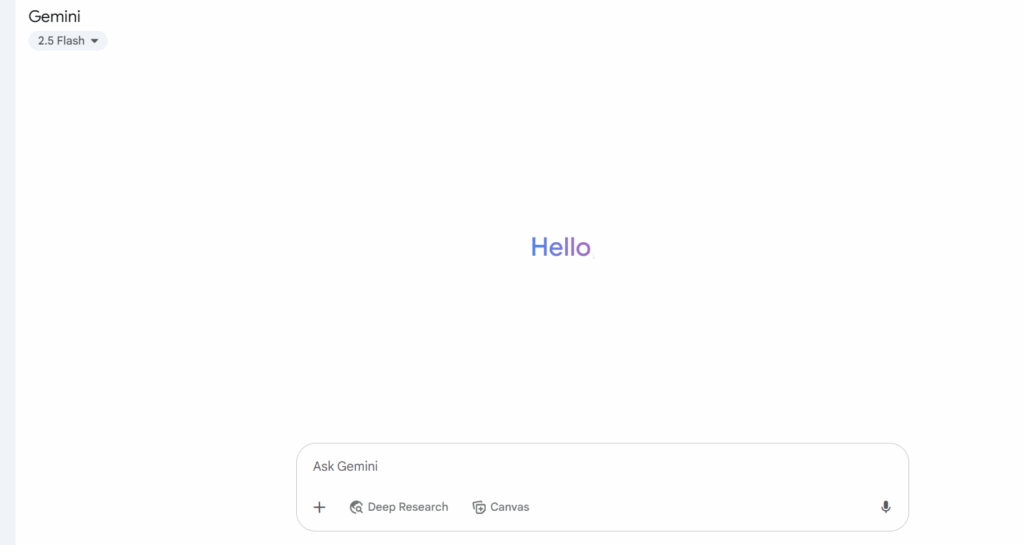
Google Meet Gets Smarter in Google I/O Gemini Updates
As per Google I/O Gemini updates in Google Meet AI, real-time speech translation has been added. You can converse with your mates in any supported language on Google Meet, and the second participant will instantly get in their preferred language. The speaker’s voice, tone, and expression will be preserved during this conversation to keep the conversation natural.
The fruitful thing about this update is that there is no language barrier, and effective global communication will soon be possible. Google Meet offers video recording, live captions, screen sharing, and many more, but the AI translation update has taken communication to a unique level.
This feature is based on the Gemini AI model. In its initial phase, it supports English-Spanish translation. Later, other languages will be added, and it will be launched in the beta phase on 21 May 2025.
This translation feature is available for Google AI Pro and Ultra plan Subscribers. It will be available for others at the end of this year.
- Go to Google Meet
- Here, we can directly create or join the meeting.
- For Android /iOS.
- Download & Install the Google Meet app.
- Log in with a Google account.
- Create your meeting using the new meeting.
- Enable the “Translate” or “Live translation” on the meeting screen.
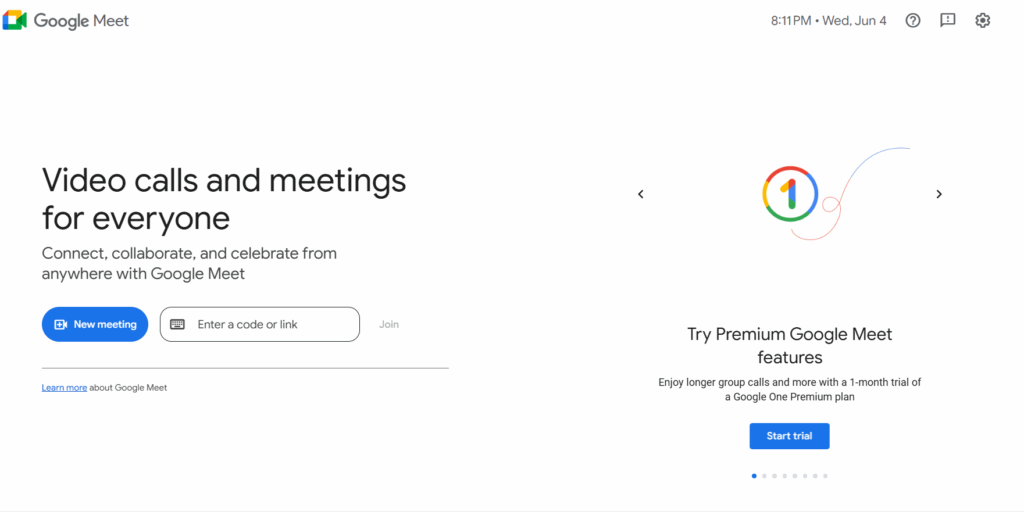
New Gmail Features from Google I/O Gemini Updates
Gmail’s Google I/O Gemini updates include personalized smart replies, fast appointment scheduling, and Inbox cleanup.
Steps to use the Eligibility Check for Gemini in Gmail
Ensure you have a supportive account: Gemini features in Gmail are available for Google Workspace users, if you do not add Workspace to Gmail for Gemini. It means you can not use the Gemini feature in your Gmail account, and it will not appear
To add Google Workspace integration in Gmail for Gemini, follow these steps or visit .here.
- Initially, go to the Workspace Labs Signup page.
- Sign up with your Gmail account.
As the image shows, a screen indicates that you must wait to activate the option accordingly.
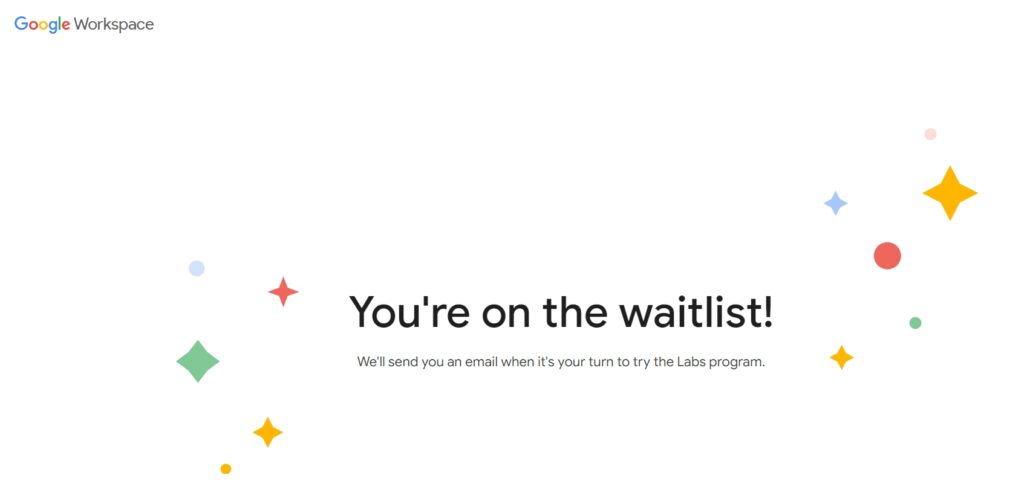
- Again, after a few hours, go to the Workspace Labs Signup page and check whether you’ve been successfully added.
- If you add successfully, the option will show on your screen, as shown in the image below.
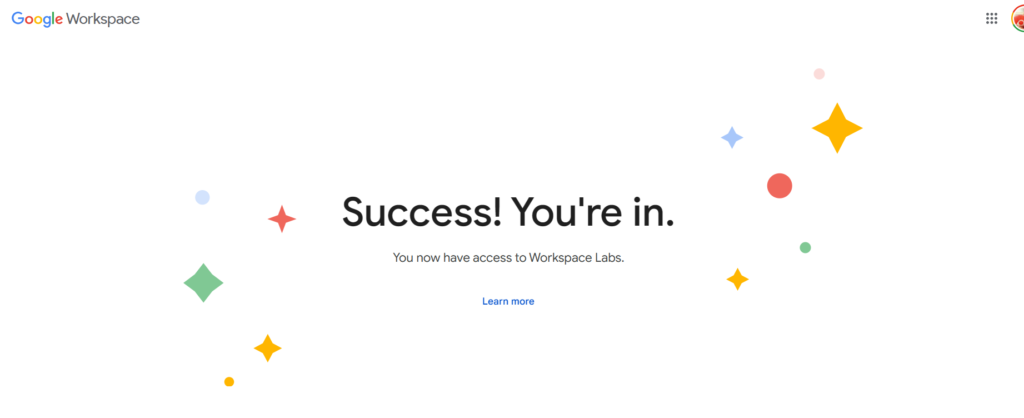
- After success, go back to your Gmail account and log in.
- At the top right, next to the search bar, tap the Gemini icon (✦).
- Tap a suggested prompt or type your own in the Enter a prompt here box.
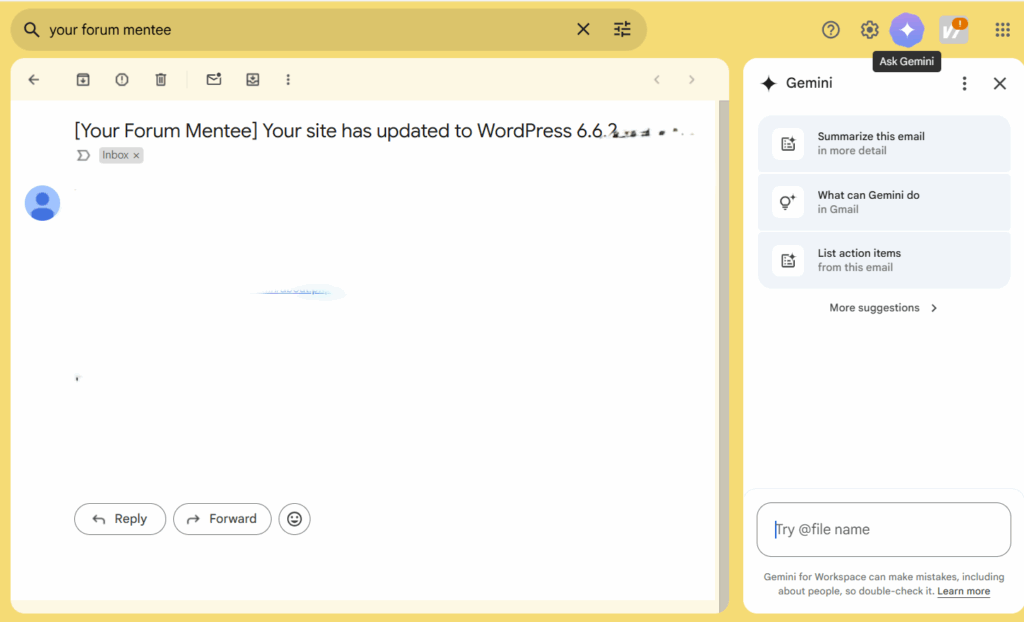
Personalized smart replies
Now, Gmail, using Gemini assistance, will experience your context, tone, and past email/drive and suggest a reply in your replying tone for your official and conversational email. This feature will be available for all users at the end of 2025.
Inbox cleanup
Gemini AI will also help you manage your mailbox using conversational commands. For example, you can say, “Delete all unread emails from last year,” and Gemini will instantly delete all unread emails. This will be available next quarter.
Fast appointment scheduling
Gmail has become smart about scheduling appointments for you. Gemini will try to detect when you are trying to set your meeting timing. Based on that, Gemini will land on the scheduling page. Using this scheduling will be fast and seamless.
Imagen 4
Imagen 4 is Google’s advanced AI image generation model. It can create photorealistic or abstract images. This model is part of the Gemini AI platform and available through the workspace (Docs, slides, vids), the Gemini app, and the API.
It provides fast output for generating images at more than 10X speed.
The user can get an image from workspace integration by directly showing the text prompt.
Gemini app or web
- Install the Gemini app (Android/iOS) or Gemini
- Click on “image” or “generate image.”
- Enter your prompt clearly and in detail
- Enter “generate”
- Within a few seconds, you will get options for images
- Download your required image
Google Workspace
- Docs, Slides, Vids open (make sure to log in from your workspace account)
- Click on “image” or “generate image.”
- Enter your text prompt.
- We can directly insert into a document, slide, or video.
Google I/O Gemini updates feature Imagen 4 has limited access yet, and no timeline for the public rollout, which has not been officially announced. It might be rolled out in September 2025.
Currently, we can write our text and generate images with limited access.
Veo 3
Veo 3 is a recently launched AI Video generation model of Google Deep Think. This model creates realistic short videos from text or image prompts.
Google Flow (AI Ultra subscribers, US only): No exact date has yet been announced to the public.
Follow these steps after activating the Flow Filmmaking tool.
- Subscribe to Gemini Ultra (AI Ultra)
- Open Google Flow Filmmaking tool (flow.google.com)
- Click on new project or create video
- Type your text prompt, scene, characters, actions, style, and audio preferences
- Click on “Generate.”
- It will take 1–3 minutes to process
- Preview, download, and add to your project.
Google Beam
It is a Next-Gen 3D Video Calling Platform, and Google launched a 3D Video communication project called Google Beam. The primary focus of Google Beam is to make the remote video call realistic and realize that the front person is actually in front of you without any special glasses or headset.
This platform only converts a 2D video stream into a real-time 3D experience.
You cannot open Beam from a web link right now; you can only use it on dedicated hardware for enterprise customers. Google’s future announcements will include details on the public rollout and consumer access.
Android XR
Google’s AI-powered extended reality(XR) operating system is launching for headsets and Google Glass. Its primary focus is seamlessly blending the real and digital worlds to give users a hands-free experience.
Gemini will be built into Android XR, which can understand your surroundings and react to voice commands without touching your phone. The device you wear on your glasses or a handset will assist you in language translation, navigation, and instant information. It also provides an Immersive view, like watching YouTube on a big screen. It features 3D images of photos, a Google map, and an immense view.
The Android XR is created in partnership with Samsung and Qualcomm. Samsung’s Project Moohan headset and Google’s Gemini-powered smart glasses will launch at the end of 2025. The ‘XR headsets’ category has been added to the Play Store, providing an optimized experience for mobile/tablet apps on XR devices.
To use Android XR, we need a physical device, such as an XR headset or smart glasses, which will be available by the end of 2025.
In the future, when Google I/O Gemini updates – Android XR are available, follow the steps
- Purchase an Android XR handset or smart glasses (Samsung Project Moohan or Gemini-powered glasses).
- Follow the setup instructions (Wi-Fi, Google Account sign-in, permissions)
- Install the XR app from the Play Store.
- Activate Gemini assistant using (voice command or touchpad) and try real-time translation, navigation, and notifications.
- Operate the device from voice commands, gesture controls, and gaze tracking.
Project Astra – Google I/O Gemini updates
Project Astra is an advanced research initiative of Google DeepMind, which could understand the real world and provide intelligent responses.
Real-Time Multimodel Understanding: Astra understands the context using your phone’s camera, mic, and live screen data like video, audio, and text. For example, when you point your phone at any object, Astra will identify it and provide instant, relevant information. Astra answers your questions and offers fruitful suggestions by observing itself. Astra’s technology is coming to the Gemini app: Google search, third-party developer tools.
The Project Astra standalone version is not yet available to the public. However, you can try the core feature of Astra through Google AI Studio’s “Stream Real-time” on your laptop.
- Open any browser on your laptop.
- Go to “Aistudio.google.com/live.”
- Click AI Studio for free if asked to log in with a Google account.
- Now, permit the camera/microphone by clicking on Talk or webcam and sharing the screen individually.
- You can talk in real time with Gemini 2.0 using a webcam.
- If you’re willing to share your screen, choose Share Screen.
- Gemini will analyse your camera or screen input and answer your real-time questions.
- To stop the session, click on “stop sharing.”
Some Google I/O 2025 updates, such as Veo 3, Google Beam, Gemini 2.5 Pro Deep Think Mode, Imagen 4 Fast, and some Gemini integrations, are publicly unavailable or have limited access. Be sure to activate eligible tools first, then follow the steps above for access. Many features have already rolled out, so stay updated and follow these steps after activation.






