Maximize Email efficiency by “Help me write” feature in Gmail
In the digital age, online communication is preferable to offline communication via different platforms, Gmail being one of them. Gmail usually comes with new features that will make our work easier. Moreover, finding the right words to express yourself professionally can sometimes be challenging. Using this fruitful feature, “Help me write,” Gmail, we can get assistance writing formal or informal mail.
Gmail’s “Help me Write” feature is like having a writing assistant in your inbox. It helps you compose emails by giving suggestions and making your writing more transparent, polished, and error-free.
How to Access the Feature
- Open Gmail on your computer.
- Click on “Compose” at the top left.
- Afterwards, look for “Help me write” at the bottom left of the window. If you don’t see it, click on the three dots and then click on “Help me write“.
- After that, type in your prompt. For example:
• “A ‘Thank You’ letter for my job interview”
• “Birthday invitation for my 5-year-old” as per your wish; - After that, go down, and you will get a recreation button to recreate the email if you want more options.
- Click on “Recreate” to generate a new version of your text.
Choose an option to refine the text:
Thereafter, you will get more options to elaborate your email in a better way; choose one by one to see the difference
• “Formalize” to make the email more formal.
• “Elaborate” to add more details.
• “Shorten” to make it shorter.
Click on “Insert” when you’re done.
How to Activate the “Help Me Write” Feature in Gmail
If you can’t find the “Help me write” option in your Gmail account, follow these steps to activate it:
- Initially, go to the Workspace Labs Signup page.
- Sign up with your Gmail account.
- As the image shows, a screen indicates that you must wait to activate the option accordingly.
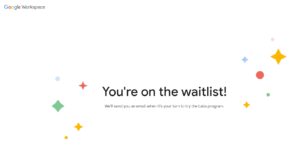
“Help me write” Gmail.
- Again, after a few hours, go to the Workspace Labs Signup page and check whether you’ve been successfully added.
- If you add successfully, the option will show on your screen, as shown in the image below.

- Finally, go to your Gmail account → Compose an email • at the bottom, the option to use the ‘Help me write’ feature will appear.” Use this fantastic feature to get assistance writing professional emails.
Following these steps to easily activate and start using Gmail’s “Help me Write” feature to improve your email writing experience.
In Conclusion
Using Gmail’s “Help Me Write” feature can make composing emails easier and more efficient. Whether writing a thank-you note, an invitation, or seeking recommendations, this feature can help you craft your message confidently.
Also check:
Create Hyperlink In Gmail (Text + Image) – Your Forum Mentee







