Send a Confidential Message on Gmail
These days, online privacy is a priority for everyone, especially when sending personal and sensitive information. Gmail’s confidential mode allows us to secure our account so that the receiver can not forward, copy, or download our sensitive and personal information. This article describes step-by-step how to send confidential messages.
- To use Confidential mode, sign in to Gmail
- First, access your Gmail account on your computer or phone
- Click on ‘compose’ for a new email.
- Add a recipient, a subject line, a message body, and a file if you want to attach.
- When your mail is ready to send
- Tap on Confidential mode (Lock and clock icon) at the bottom right of the compose window.
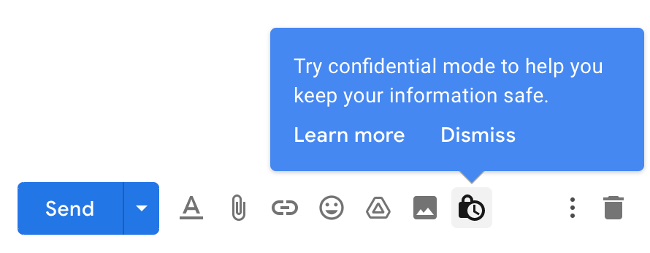
- A pop-up will open on your screen showing the expiry date of your emails, which you can set according to your preference. It means email is accessible for the limited time you have set.
- If u feel the email has been sent to the wrong person, you can revoke it manually in a sent folder by clicking your email.
- For extra security, if you want to receive, use OTP to open the email.
- Select “SMS Passcode.” The recipient will receive a one-time code on their phone number to access Gmail.
- If not required, choose “No SMS Passcode”.
- Click “save,” finish
The receiver will get a confidential email notification. If you have set SMS passcode then reciver will get top to open that email.
This feature is beneficial when you have to send any private information.
and click on the Compose button in the top-left corner to begin writing a new email. , then click on “Confidential mode” at the bottom of the compose window (It looks like a padlock with a clock on it.).
In the window that appears, set your expiry period and choose whether or not to require a passcode via SMS. If you choose “No SMS Passcode,” then the code will be delivered to the same email address you’ve put in the “To” field instead.

Hit “Save” and check your message before hitting Send. If you’ve opted for SMS passcode verification, you’ll need to enter the recipient’s mobile number before your message is sent. Take care not to enter the wrong number!

Remove Access to a Message You’ve Sent
If you like, you can rescind access to a message you’ve already sent. Once you send an email using Confidential mode, the message will appear in your inbox (You can also find it under Sent.).
To “unsend” a Confidential email, first, click on the message, and then click “Remove access.” If the recipient hasn’t yet read the email, then they won’t be able to gain access to it after access has been removed.

How to send messages & attachments confidentially?
Note: If you are using Gmail with a work or school account, you need to contact your admin to make sure you can use confidential mode.
Follow the steps to send messages and attachments confidentially:
- First, access your Gmail account on your computer or phone
- Click on ‘compose’.
- Type your message and attach your file, whatever you want to attach
- When your mail is read to send
- Tap on Confidential mode at the bottom right of the compose window.
- For extra security, select “SMS Passcode.” The recipient will receive a one-time code on their phone number to access Gmail.
- If not required, choose “No SMS Passcode”.
- Click “save,” finish
Step 3: Tap ‘turn on confidential mode’ at the bottom right of the window.
Tip: If you have already switched on confidential mode for an email, go to the bottom of the email, then click ‘edit’.
Step 4: You have to set an expiration date and passcode. These settings impact both the message text and any attachments.
- If you select ‘no SMS passcode,’ recipients who are using the Gmail application will be able to open it directly. Recipients who do not use Gmail will receive emailed a passcode.
- If you select ‘SMS passcode,’ recipients will receive a passcode by text. Make sure you enter the recipient’s phone number and not your own.
Step 5: Then, click ‘save’.
want to send sensitive information securely via gmail? here is gmail confidential mode that assist you to protect your message






