Send a Confidential Message via Gmail
These days, online privacy is a priority for everyone, especially when sending personal and sensitive information. Gmail’s confidential mode allows us to secure our account so that the receiver can not forward, copy, or download our sensitive and personal information. This article describes step-by-step instructions on how to send a confidential message via Gmail.
Let us discuss the steps to secure our message via Gmail.
- To use Confidential mode, sign in to your Gmail account.
- First, access your Gmail account on your computer or phone.
- Click on ‘compose’ to write a new email.
- Add a recipient, a subject line, a message body, and a file if you want to attach.
- When your mail is ready to send.
- Tap on Confidential mode (Lock and clock icon) at the bottom right of the compose window.
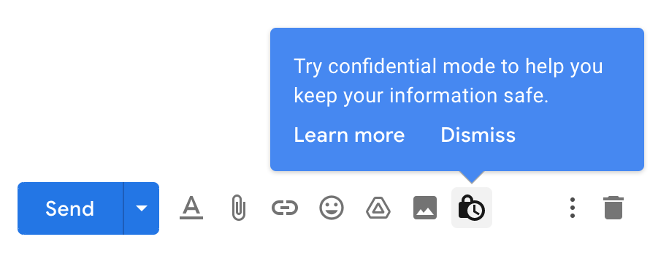
- A pop-up will open on your screen showing the expiry date of your emails, which you can set according to your preference. It means email is accessible for the limited time you have set.
- If u feel the email has been sent to the wrong person, you can revoke it manually in the sent folder by clicking your email.
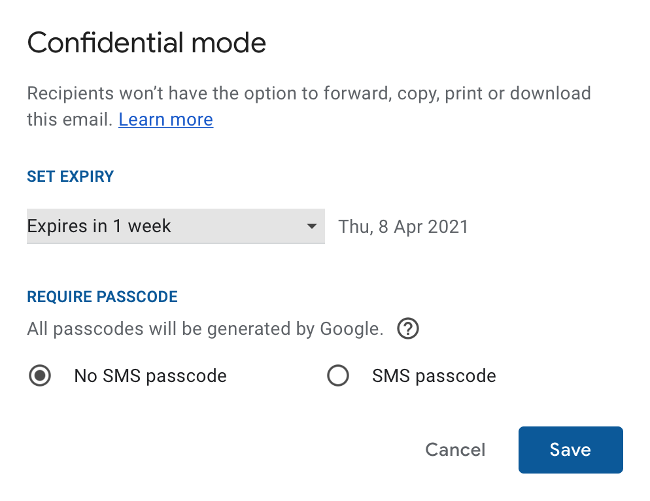
- You can add a phone number by choosing SMS Passcode for extra security. An OTP is required to open the email.
- Select “SMS Passcode.” Before sending the message, enter the receiver’s mobile number. The recipient will receive a one-time code on their phone number to access Gmail.
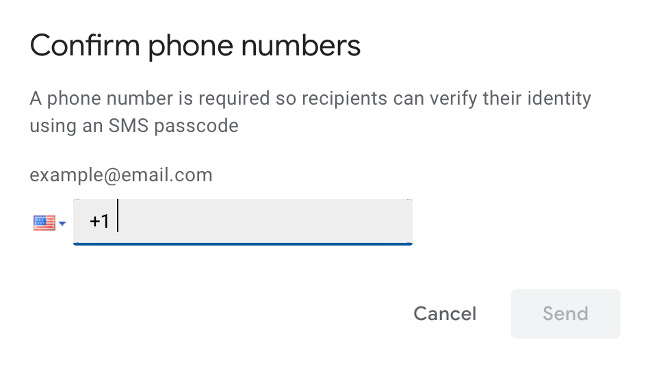
The receiver will receive a confidential email notification. If you set an SMS passcode, the receiver will receive the OTP to open that email. Using these steps, it is easy to send a confidential message via Gmail.
- If not required, choose “No SMS Passcode”.
- Click “save” and send your email.
Also check :
Taking Screenshots on Laptop Made Easy – Your Forum Mentee






