Switch Twitter to Dark, Dim, or Default Mode in One Click
Twitter, which is now called X, is still a popular social media platform. People are most active on Twitter for the latest news and trending topics, but they also use it to share thoughts and news in a few words, which is called tweeting. This article describes how we can make Twitter scrolling comfortable for our eyes to switch Twitter display Mode to Dark, Dim, or Default in One Click. This feature not only makes scrolling at night easy, but also saves battery.
We can also follow celebrities, new channels, brands, and friends. Secondly, there are new trends on Twitter every second. We get the latest and greatest update on Twitter first.
Recently, we have easily shared text, photos, GIFs, and videos. People can also discuss their opinions through polls, and we can promote our brands.
Here are options to switch display modes, Dark, Dim, or Default, to have a rest for your eyes while using Twitter
Twitter Display Modes for Desktop:-
- Log in to your Twitter account
- On the Left side, click on the “More” option.
- Click on “settings and privacy.”
- Click on “Accessibility, display, and languages.”
- Click on Display.
- In the “Background” section, select Default, Dim, or Lights Out as your preference.
- Click on your desired mode, and Twitter’s appearance will change immediately.
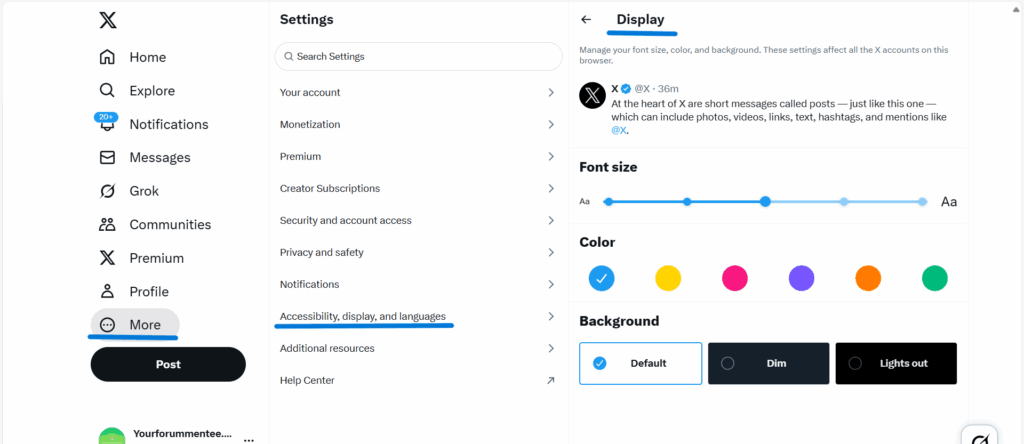
Twitter Display Modes for Mobile:-
- Sign in to your Twitter account and go to your profile.
- Scroll down and select “settings and privacy.”
- Click on “Accessibility, display, and languages.”
- Click on “Display and Sound.”
- Tap on dark mode and select one of them: Dark, Dim, or Lights Out.
- Click on your desired mode, and Twitter’s appearance will change immediately. Using these steps, we can easily switch Twitter display mode.
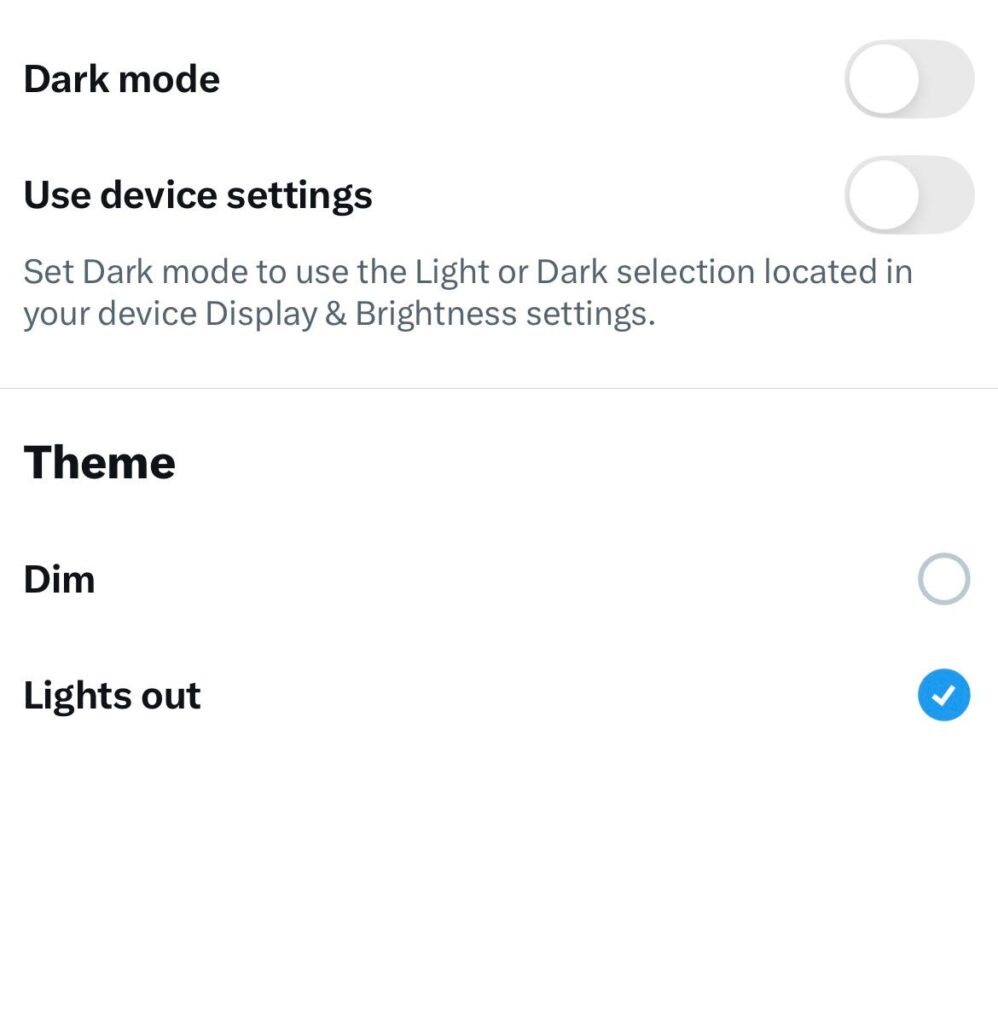
So now, whenever you feel like it, switch Twitter’s mode with a single click or tap and give your eyes a break!
We can also change the font size and colour to your preferences.
Also check :-
Download Twitter Videos in Minutes – Your Forum Mentee






