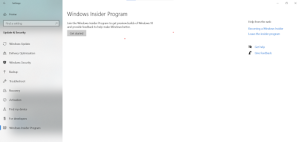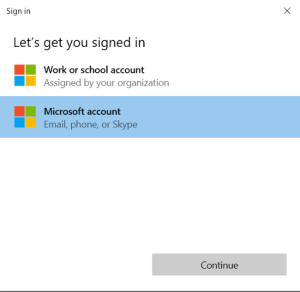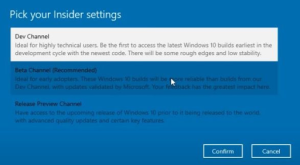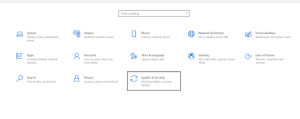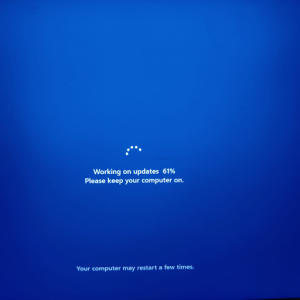Upgrade to Windows 11 From Windows 10
If you are on Windows 10, you can follow this guide to install Windows 11 on your computer.
If you are on Windows 10 and want to test out Windows 11, your files and apps won’t be deleted, and your license will remain intact.
- For Windows 10 users who want to install Windows 11, you first need to join the Windows Insider Program > Get Started.
- Click on Link An Account
- Select Microsoft account and Continue…..
- Put your Microsoft Account > Select your channel like Beta, Dev, Release Preview > select Dev > restart pc automatically
- Once the update is complete, your PC will boot to Windows 11 Preview Build 22000.51 with a new startup sound, new Start Menu (by the way, you can switch back to Windows 10 Start Menu on Windows 11), excellent Windows 11 wallpapers, and a completely revamped UI. All your programs, files, and license will remain intact on Windows 11. Enjoy the new version of Windows on your PC.